You are here:
How do I find and use change-tracked versions of indicative reprints?
Finding indicative reprints
You can access indicative reprints in several ways—
-
via the sub-dot point link under the Bill entry in the What’s new column on the Home page
-
via the ‘View indicative reprints’ icon in the Actions column on the Bills page
-
via the amending Bill’s Legislative history
-
Notes:
-
Our FAQ What is an indicative reprint and where can I find them? has more detail about finding indicative reprints using one of the access methods above.
-
The PDF icon in the Bill’s Legislative history opens the consolidated indicative reprint (no change-tracking); the HTML icon opens the change-tracked version of the indicative reprint.
-
-
- via the status information page for the target title where you will find an Indicative Reprints button (circled in red below) on the right-hand side of the screen (under the Timeline button).

- Click the Indicative Reprints
button to open a list of indicative reprints produced for that
title, plus the name of the relevant amending Bill and the Bill’s
introduction date.
- Note: The list of indicative reprints for a Bill no longer appears after the Bill is assented to, lapses, fails or is withdrawn or discharged.
- Click the hyperlinked title of the relevant amending Bill (circled in red below) to open the HTML view of the change-tracked indicative reprint for the target title.

- The change-tracked version will initially open at the HTML view with changes marked up inline—see below. (Click the View whole Act/SL button at the top of the page to display the whole document.)
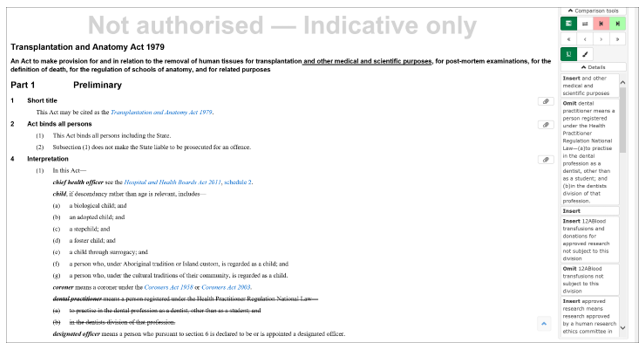
Finding the PDF versions
From the landing page for the indicative reprint, you can access two PDF versions—
- the PDF for the consolidated version of the indicative reprint (choice of two buttons—circled in blue below)
- the PDF for the change-tracked version of the indicative reprint (choice of two buttons—circled in green below)—uses red text with strikethrough and underlined green text to highlight the changes.
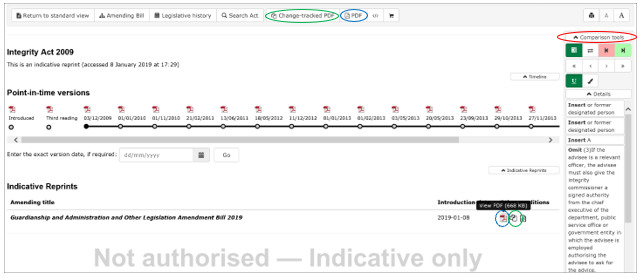
Using the comparison tool
The comparison tools box (circled in red above) is anchored to the right-hand side of the screen—it can be collapsed or expanded as required. See our guide for using the comparison tools.
Last updated 1 July 2022 at 18:26



